ATLINK HELP
AND SUPPORT
THE EASY FIX
Most WIFI issues can be successfully resolved by rebooting your internet system. We can accomplish this by simply disconnecting and then reconnecting the power to both the Wi-Fi router and radio. antenna.
Follow these 4 simple steps to reboot your system
-
STEP 1
STEP 1 - UNPLUG THE (2) POWER CORDS TO YOUR EQUIPMENT FROM THE WALL OR POWER STRIP. (1) ROUTER AND(1) ANTENNA.
-
STEP 2
STEP 2 - WAIT 30 SECONDS FOR THE SYSTEM TO CLEAR ITS MEMORY.
-
STEP 3
STEP 3 - PLUG BOTH POWER CORDS BACK INTO THE WALL OR POWER STRIP.
-
STEP 4
YOUR WIFI SYSTEM CAN TAKE UP TO 6 MINUTES TO RECONFIGURE AND CONNECT TO THE ATLINK NETWORK. AFTER 6 MINS, TRY RECONNECTING TO YOUR SYSTEM'S WIFI.
If these 4 steps fail to successfully restore your Wi-Fi service, give our team a call for further troubleshooting.
MANAGING YOUR WIRELESS ROUTER
Instructions below can help with changing the SSID and password for your wifi system. If you are not comfortable with these instructions, please give our team a call for help.

Plug the cable coming from the LAN port on the POE device into port #1 on the back of the MikroTik hAP ac2 router. Then use ports 2-5 for any wired devices you would like to connect to the router.
To make changes to your router, copy and paste the ip address below into a new internet browser window:
http://192.168.88.1/webfig

Username: customer
Password: customer
To make any changes to the router, select the Wireless menu button.
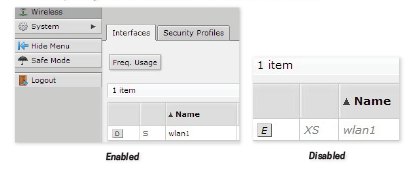
Under the "Interfaces" tab in the "Wireless" menu, you can scan for other devices in the area that may be causing interference with MikroTik hAP ac2's wireless connections. You can also Enable and Disable the wireless radio in the router. (See example above.) To Enable or Disable the wireless radio in the router, click on the D or E button. You can also click on the name "wlan1" and choose to Enable to Disable it from there. While in the wlan1 menu, you can also make changes to the SSID (the displayed name of the network) and frequency the router is broadcasting on.
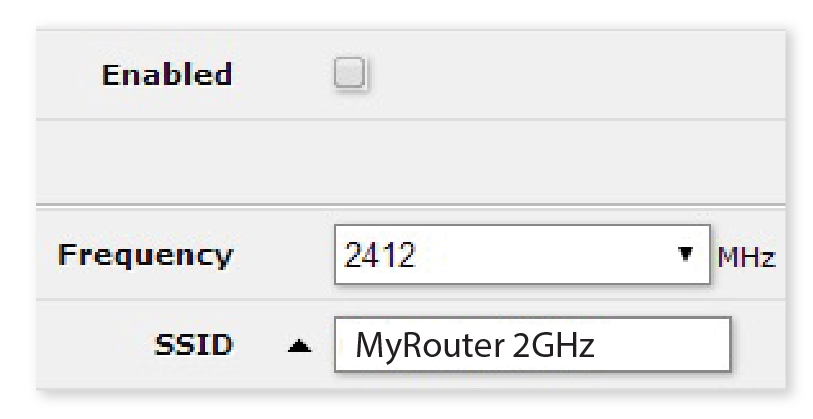
Radio Settings
From the Wireless menu option you can also select the Security Profiles tab. Once there, you can change the password to connect to the wireless network of the MikroTik hAP ac2 if desired. The default password is set to "password".
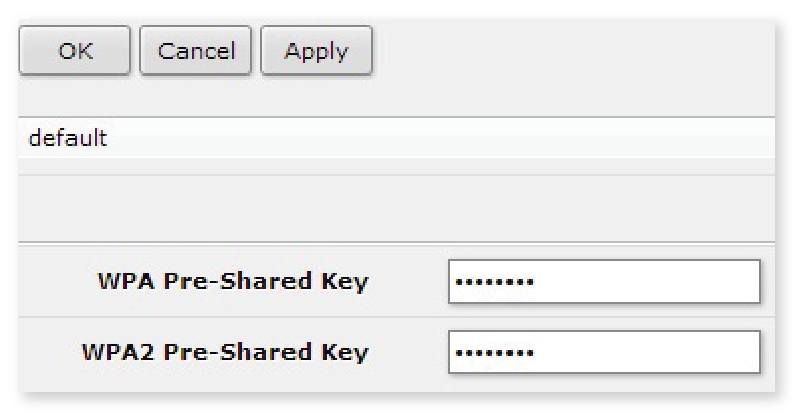
To change the password, click in the field next to WPA Pre-Shared-Key, and then replace the existing password with one of your own choosing. This can then be repeated with the WPA2 Pre-Shared Key field. After you have changed the password click Apply to save these changes.
If you do not feel comfortable making any changes to the router yourself or need more in-depth changes made, you may contact AtLink Services Technical Support at (405) 753-7151 option #1. Technical Support is available 24/7 to assist your needs. Technical Support can also remotely manage your router to help with any settings or connection issues that may occur.
